I’ve read every webpage on this subject, and not one explains how to do this. It’s not easy, because they never got the Import MIDI feature working right in Famitracker…In fact, they removed that feature. You have to download version 0.4.2 to use that feature.
http://famitracker.com/downloads.php
I create MIDI files by connecting a MIDI keyboard to my computer with a MIDI to USB cable. I record with a program called REAPER. It costs $60, and you can use it for free for 60 days… (I’m using version 5.12 for this example). I highly recommend it for all music production, except sound editing…for that I use Audacity. Here’s the REAPER website.
First thing…you’re going to want to use a virtual instrument VST or VSTi. This has no effect on the output file, but it will help you hear the MIDI track. I’m pretty sure that Reaper has some default VST instruments that would work fine. But, I also found this one, which simulates the 2A03 chip (NES sound).
http://www.mattmontag.com/projects-page/nintendo-vst
Go to OPTIONS/PREFERENCES/MIDI/ and change the ‘Ticks per Quarter Note’ to 96.
Click INSERT / Virtual Instrument. Find the VST-NES. (I set it to polyphonic). Listen to a metronome set to 120 BPM (the same as the project speed). Try to hit every note in beat with the metronome. By default the VST track you just added should be ‘Armed for record’ (the red circle by the name of the track). That’s what we want. Now, hit record (it’s sort of in the middle on the left – by the play/pause buttons.)

I prefer to play on a MIDI keyboard (while listening to the headphone output of the keyboard — and a metronome — rather than listening to the computer…because there will always be some annoying latency). You can also play using the virtual keyboard (you have to click on it for it to work). It is mapped to letters on your computer keyboard. You can change the mapping by right clicking on the virtual keyboard.
When done recording, hit stop.
Now, double-click on the MIDI track. If you did a fair job of playing on the beat, the notes will be mostly lined up to the grid. Now, click EDIT/QUANTIZE…’use the grid’, ‘all events’, and ‘position and note end’. Now all the notes should be perfectly lined up. If some of them are out of position, move them around as needed.
Quantizing works better with certain grid settings than others. At the bottom of the MIDI editor, where it says ‘Grid’…set it to 1/8, or something similar.
You might want to only record a single note at a time (ie, no chords). In my example here there will be up to 2 notes at the same time. To get it to load correctly in Famitracker, you have to put the second note on a different channel. By default all the notes will be on channel 1. Select all the notes you want to switch channels. (I like to put bass notes in the triangle channel, because it can go an octave lower than the square channel.) To select notes (from the piano roll MIDI editor) right-click and drag while holding down CTRL. Once you’ve selected all the notes, right-click one of them, click ‘Note Channel’, 3 (for example).

OK, now we’re almost done…
While still in the MIDI editor screen, click… FILE/EXPORT TO NEW MIDI FILE, and save it.
Now, Open Famitracker 0.4.2. (the last version to have a MIDI import feature).
Click FILE/IMPORT MIDI, and I have the lower notes (Channel 3) going to the Triangle Channel, and the rest (Channel 1) going to square one. The default pattern length of 128 is probably going to work fine, we’ll keep it there.
Famitracker usually calculates the number of frames wrong, just click ‘arrow up’ next to ‘Frames’ to see the last bits of the MIDI track.
Set the speed to about 5 – 10, tempo 150. Add 3 new instruments (with volume and duty sequences). Now save, and close Famitracker, and open the file with the newest (more stable) version of Famitracker.
All the Triangle channel notes will be an Octave too low. Click somewhere on the Triangle track. CTRL-A (select all) and then Right-Click on the Triangle track. TRANSPOSE/INCREASE OCTAVE. If you have multiple frames, you will probably have to repeat this for every frame.
And, we’re done. Sounds right to me. That was easy, right?
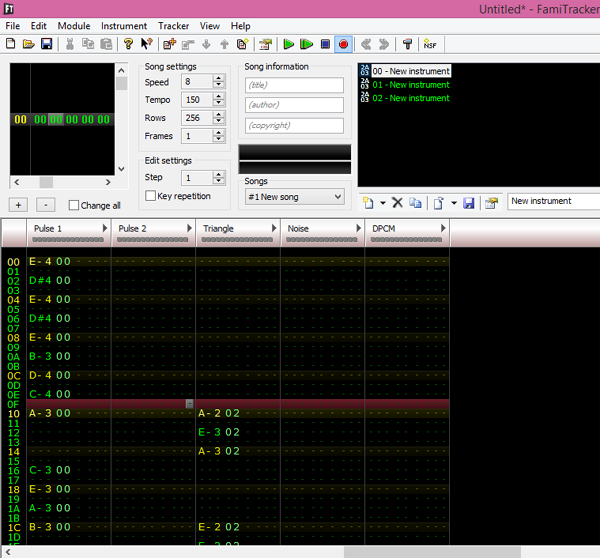
If you need to bump things up or down… INSERT moves everything down from the highlighted point. BACKSPACE will move everything up from the highlighted point (deleting the one above it).
I’ve tried this with some freeware MIDI editors, but they just don’t have the features of REAPER. I’m sure many of the better DAWs out there will do the same thing, but you just can’t beat the $60 price tag.
(Thanks to Bavi_H for improving this technique / added information).
I see you don’t monetize your blog, don’t waste your traffic, you
can earn additional bucks every month because you’ve
got high quality content. If you want to know how to make extra money, search
for: best adsense alternative Wrastain’s tools
LikeLike
…or you could get someone who knows how to properly use trackers. Places like the Famitracker forums or Battle of the Bits have loads of really talented people who’d probably love to contribute to projects like this. I mean, check this out https://www.youtube.com/watch?v=j9b5j-1A-ic
LikeLike
I’m getting Famitracker to understand the imported MIDI file – with one big exception: it doesn’t register any of the releases. Any ideas there? I tried to follow your directions exactly (even using reaper)
LikeLike
Famitracker 0.4.2 ignores releases when converting a MIDI. You will have to manually add them to the Famitracker file.
LikeLike